Ways to upgrade the Firmware Via Bluetooth
Please make sure your Thinkcar APP version is:higher than V 1.1.2 for Android system, and higher than V 1.1.1 for the IOS system.
1. Connect the Scanner
No matter you bought the Thinkcar 1 or Thinkcar 1S, the ways to connect to the Thinkcar APP are the same. The first step is to plug the scanner to OBD port of your vehicle. The positions of the OBD port might be different from different vehicles, please find the port according to the following picture.
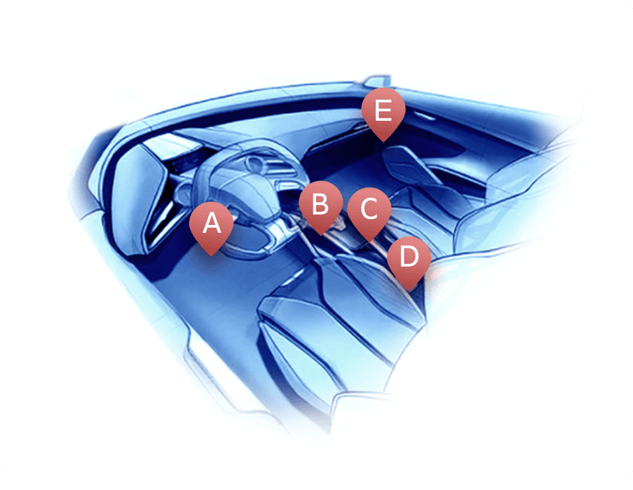
After plugging the scanner in, the indicator light will turn red which means the scanner is connected and ready to connect the phone.
2. Select to upgrade the Bluetooth firmware.
After connecting the scanner successfully, select "Bluetooth firmware fix" on My Page.
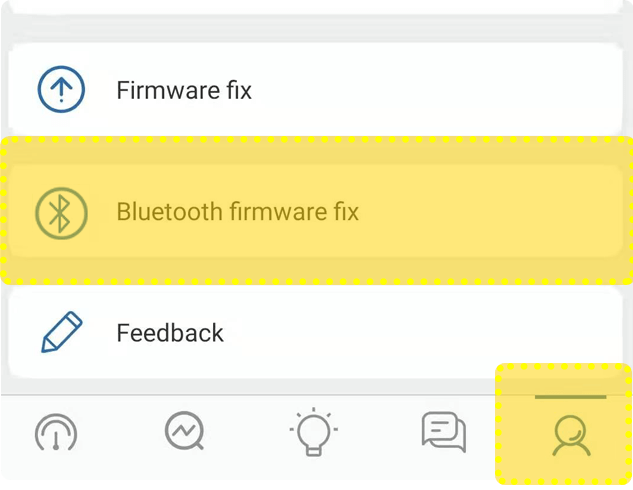
On this page, if the scanner is not connected, there will be a pop-up that reminding you to connect to the devices. If it is connected, please check whether the bluetooth version is the latest or not. If not, the APP will start to download the latest bluetooth firmware.
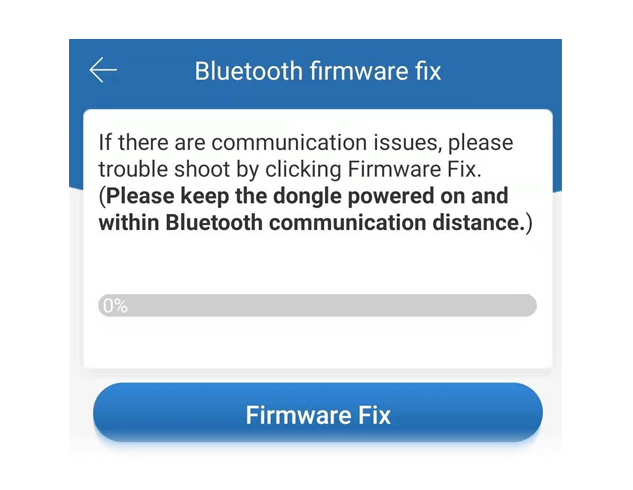
The progress bar shows the current progress.
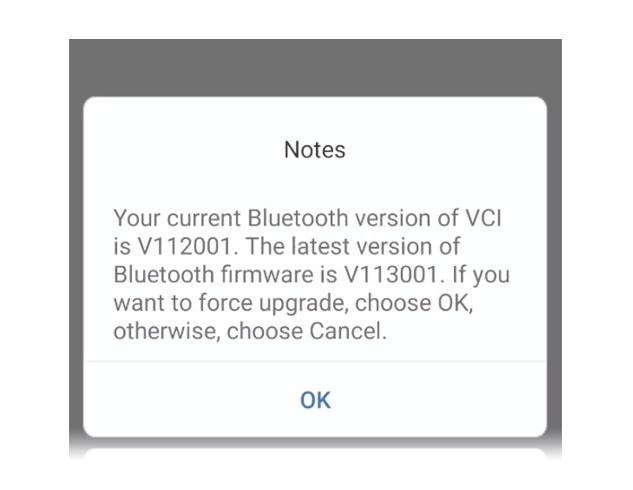
After downloading the firmware, there will be a hint of upgrading or not. Click on “OK” to start the upgrade.
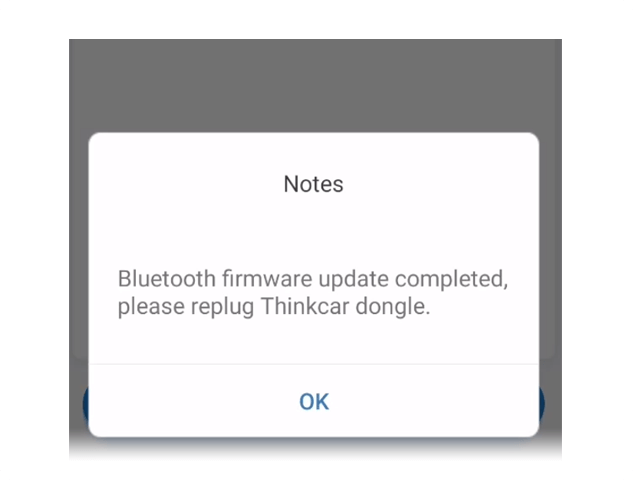
The upgrade would be done after the reconnecting by pulling out and plugging the device in again.