Black box function
1. Connect to the Scanner
No matter you bought the Thinkcar 1 or Thinkcar 1S, the ways to connect to the Thinkcar APP are the same. The first step is to plug the scanner to OBD port of your vehicle. The positions of the OBD port might be different from different vehicles, please find the port according to the following picture.
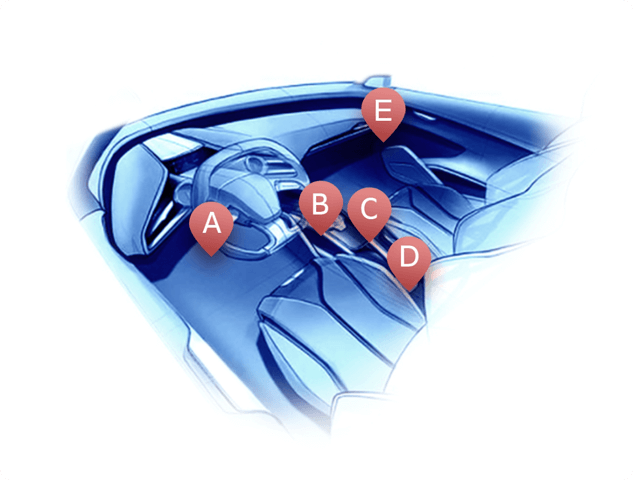
After plugging the scanner in, the indicator light will turn red which means the scanner is connected and ready to connect the phone.
2. Select Black Box Function
After connecting the scanner successfully, select the orange area on "Scan" page to enable the Black Box Function.
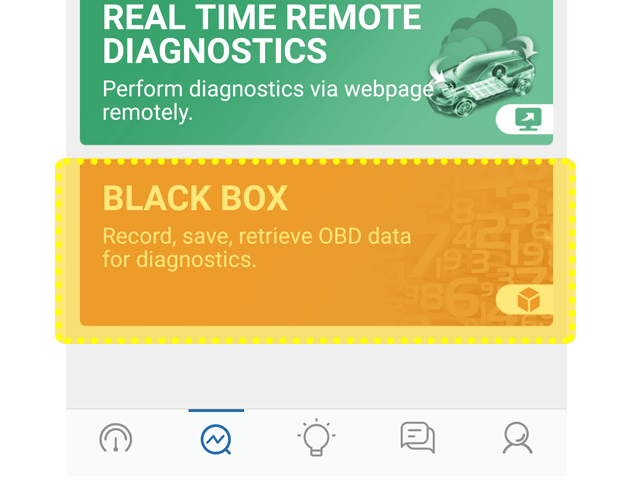
On the homepage of Black Box Function, the button of 5’ and 10’ which on the top of the page is using to control the frequency for recording the data by every 5 or 10 seconds, which could be adjusted according to your personal needs.
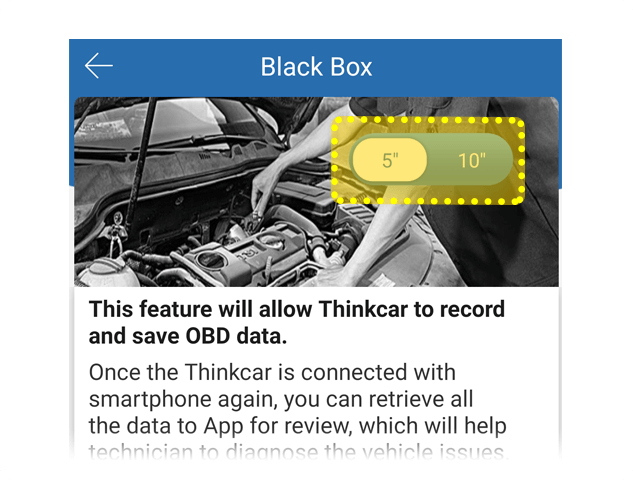
Then click on "Start" to record.
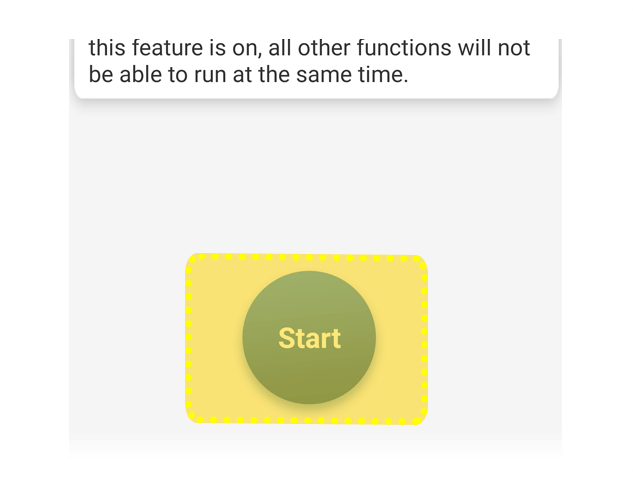
3. How to stop the function
The words on the button will change to "Stop" once the recording is on. Click on it to stop using this function.
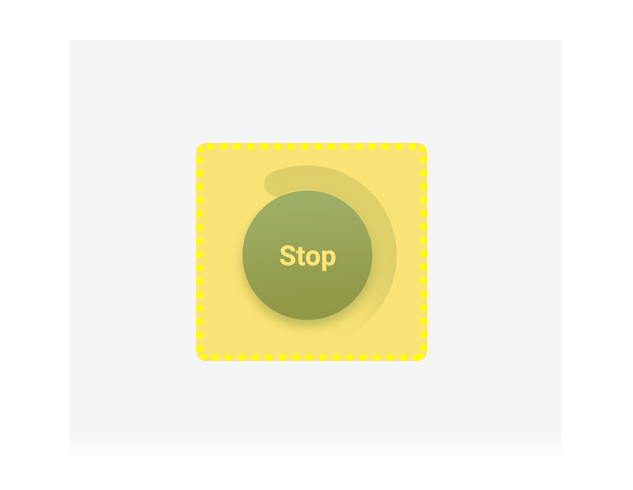
After clicking on "Stop", the data starts to sync to the phone, then you will be able to check the data.
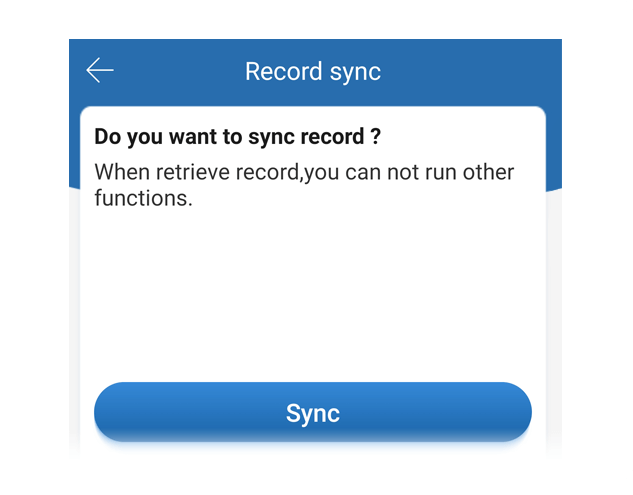
Click on "Sync" to start synchronizing data.
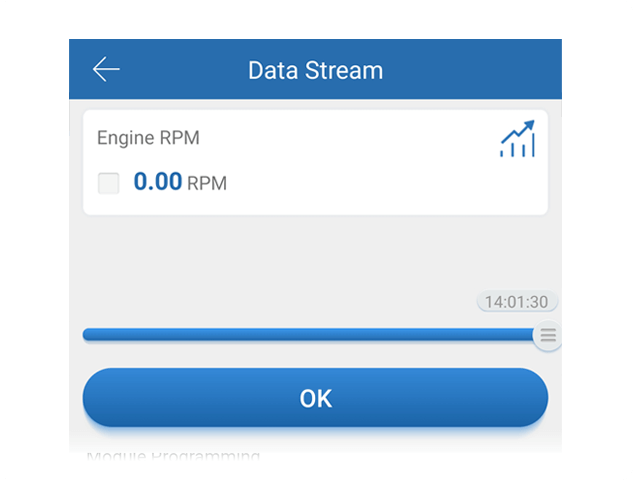
After successful data synchronization, the vehicle data recorded by the black box can be viewed.